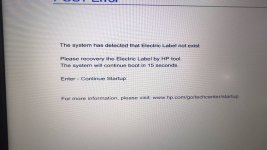You should upgrade or use an alternative browser.
- آغازگر گفتمان user2932
- تاریخ شروع
- نوشتهها
- 33,436
- واکنشها
- 7,955
سابقه فعالیت:
لطفا این کلیر کنید تصویر میده فقط پیام میده
zbook 15 g3
فایل های ضمیمه
- نوشتهها
- 33,436
- واکنشها
- 7,955
سابقه فعالیت:
- نوشتهها
- 33,436
- واکنشها
- 7,955
سابقه فعالیت:
باهیچ کدوم تصویر نمیده
فایل های ضمیمه
- نوشتهها
- 33,436
- واکنشها
- 7,955
سابقه فعالیت:
فایل آخری که ارسال کردم فایل تست شده از دستگاه مشابه سالم هستفایل های سایت شما رو کلا تست شده بالای 30 بایوس زدم
فایل سایت نیست
- نوشتهها
- 5,449
- واکنشها
- 1,803
سابقه فعالیت:
پس احتمالا این ارور مربوط به بایوس نمیشه و باید قسمت های دیگه چک بشه.فایل های سایت شما رو کلا تست شده بالای 30 بایوس زدم
- نوشتهها
- 5,449
- واکنشها
- 1,803
سابقه فعالیت:
پرسش و پاسخ فنی در دکتربایوس
- نوشتهها
- 33,436
- واکنشها
- 7,955
سابقه فعالیت:
حتی با بکاپی که ارسال کردید فایل جدید استخراج شد و خدمتتون ارسال شد یعنی فایل کاملا دقیق از منبع اصلی.
حالا اینکه دستگاه چه مشکلی داشته و فایلی که شما از همکار دریافت کردید چطور بوده رو بنده نمیدونم.
امکانش هست موقع تست, فایلها بطور دقیق بررسی نشده باشه.
- نوشتهها
- 27,754
- واکنشها
- 5,867
سابقه فعالیت:
سلام وقت بخیرسه روزه فایل گرفتم از شما ج نداد اما همکارم از تهران 1فایل فرستاد اکی شد ..
فایل ارسالی تیم پشتیبانی فایل سالم و خام (بدون دیتاهایی مانند سریال و تنطیمات اولیه) هست که میبایست کاربر بعد از پروگرام دیتاهایی مانند سریال و مدل و سایر تنظیمات بایوس را روی آن ست کند. ( معمولا این تنظیمات بوسیله نرم افزارهای رسمی hp داخل ویندوز قابل انجام است)
نحوه ست کردن یسری از تنظیمات مانند سریال و.. هم قبلا آموزش هاش در سایت منتشر شده است اما مدلی که شما فرستادید نسبتا دستگاه جدیدی هست و با این نوع خطا برخورد نداشتیم اما با توجه به راهکاری که خدمتتون ارسال میشه میتونیدخودتون این تنظیمات رو روی بایوس تون ست کنید و احتیاج به پروگرام بایوس چندین باره هم نیست. ویدیوی آموزشی فارسی نحوه رفع خطا هم بزودی منتشر خواهد شد.
You can do everything manually. I don't think it's all that complicated.
* Download the E-Label tool (sp74950.exe).
* Get a USB drive and format it (FAT32 recommended). Make sure it's accessible and remember its drive letter (e.g. F
* Get a command prompt and go to where the tool is.
* sp74950.exe -e
* This will ask where to extract it. Point it to the USB drive.
* -e option will make it extract the files and nothing else.
* Edit the startup.nsh on the USB drive and get rid of 2 lines that says "UefiBiosConfig.efi -setconfig=BIOS.TXT"
* Reboot the system and get into the BIOS and change some settings.
* Set boot option to "Legacy Support Disable and Secure Boot Disable"
* Enable UEFI boot.
* Make sure USB boot is enabled and make it the first one in the UEFI Boot Order.
* Make sure to disable Fast Boot.
*** Remember all the original settings because you're going to want to restore them all manually.
* Reboot. It should, in theory, boot from the USB stick and run the ELabel\ElectronicLabelRestore.efi
* Hopefully it was successful.
* Reboot and go back into BIOS and restore the settings.
* Reboot again and it should be all good.
* Extra credit. If you go into the EELabel\E-Label\<your machine SKU>\
* You'll find ElabelRestore.jpg
* You can edit it a little bit before you run the tool and that image will get installed. And every time you go into BIOS and select Electronic Label, you'll get to see that image.
* There's going to be size limit and the original image is mostly white background with some lettering, so it compresses well. Putting a completely different and complex image probably won't work. I used gimp to put a huge text at the unused space at the bottom and saved it without changing JPEG quality. It worked fine for me.
* Note if you do this, I don't think you can replace it again, so don't replace the image if you think you're going to regret it.
- نوشتهها
- 33,436
- واکنشها
- 7,955
سابقه فعالیت:
در حال حاضر وجود دارد 0 اعضایی که این موضوع را مشاهده می کنند
mohammad168 , user3036 , meghdad mafi , clinicdigital , zarei.amir , Behrooz91 , IranianPcCenter , ehsanxbox370 , ehssan , majids1370 , mirghasemi , smahdypor , sohrab1372 , m______2 , badboy26